Overview
DISE Broadcaster is an addon that allows DISE Replay to act as a video stream service provider for IP networks, eliminating the need for external encoder hard- or software.
It can also output as a SDI signal to a Black Magic card.
Pre-installation considerations
Please select a heavier duty PC to run Broadcaster, since encoding the signal will be more processor intensive than simply playing back the material.
Installation
Broadcaster is available as a separate addon installer, that once installed gives stream out capability to DISE Replay.
New installation
- Skip the DISE Setup Wizard (will be run later).
- Run the Broadcaster installer.
- Start the DISE Setup Wizard.
- When asked for a license key, enter the Broadcaster license key.
- Activate online or by mail.
Upgrade
It is possible to install Broadcaster in an already existing DISE Pro or DISE Enterprise installation.
- Since the license is an entirely new license, we need to remove any old activated license to be able to activate Broadcaster:
- Run the License Reset application that you can find on our Support Web.
- Run the Broadcaster installer.
- Start the DISE Setup Wizard.
- When asked for a license key, enter the Broadcaster license key.
- Activate online or by mail.
Settings
The settings for Broadcaster are reached by selecting Settings > DISE Broadcaster Settings in the DISE Replay main window.
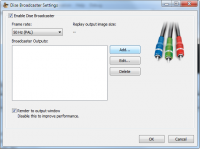
Enable DISE Broadcaster
- Toggles DISE Broadcaster on/off.
Frame rate
- Select between PAL or NTSC frame rate.
Replay output image size
- Displays the video stream resolution (when there are more than one, the largest)
Broadcaster outputs
- Lists the streams to produce. Click the buttons to the left to Add, Delete and Edit streams. Adding or editing a stream opens the stream settings dialog.
 Note: Adding streams equals adding more work for the processors.
Note: Adding streams equals adding more work for the processors.
Render to output window
- By default unchecked. Checking will not only stream but also show the image locally.
 Note: The settings made in the stream settings will override those of the Output Settings.
Note: The settings made in the stream settings will override those of the Output Settings.
Broadcaster Output Type settings
The Output Types Broadcaster offers is MPEG Transport Stream and Blackmagic SDI Output.
MPEG Transport Stream Settings
General tab
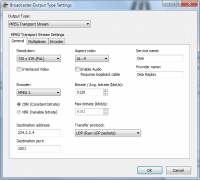
Resolution
-
Interlaced Video
- Check to toggle interlacing.
Encoder
- Lets you choose between MPEG-2/MPEG-4 (AVC) encoder. The MPEG-4 encoder also has advanced settings in the Encoder tab.
CBR/VBR
- A constant bitrate retains the same quality throughout while variable bitrate will predict and increase/decrease the bitrate based on load, output and other factors. The choice whether to use constant or variable bitrate depends on your content, network configuration and choice of devices.
Destination address/port
- The IP address and port to stream to. Whether the address is in multicast range or not determines if it is a multicast or unicast stream.
Aspect ratio
- The stream image's aspect ratio.
Enable Audio
- To be able to stream audio along, create a loopback by connecting the audio out to the microphone in port.
 Note: This method may be subject to change.
Note: This method may be subject to change.
Bitrate / avg bitrate
- Select the bitrate to use or, for variable bitrate, the average expected bitrate.
Max bitrate
- Applicable when selecting variable bitrate. Specify the maximum stream bitrate to use.
Transfer protocol
- Select from a list of IP protocols to use for the stream. In essence, the UDP protocol is send-and-forget while the RTP protocol is built on UDP but also performs packet loss detection and reordering.
Service name
- The name of the channel to be sent with the stream.
Provider name
- The name of the stream provider to be sent with the stream.
Multiplexer tab
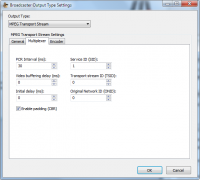
In this tab are advanced multiplexer settings.
 Note: In most cases, these settings need not be changed.
Note: In most cases, these settings need not be changed.
Encoder tab
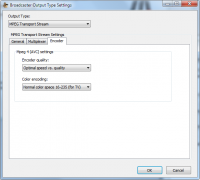
In this tab are advanced encoder settings.
 Note: In most cases, these settings need not be changed.
Note: In most cases, these settings need not be changed.
Blackmagic Output Card Settings
Resolution
- Lists the supported output resolutions.
Interlaced video
- Check to enable interlacing for the video output.
Troubleshooting
- I can't select DISE Broadcaster settings, it's grayed out in the menu!
- Either there is no valid activated Broadcaster license on the player or the Broadcaster addon has not been installed. Please contact your reseller.
![]() Note: Adding streams equals adding more work for the processors.
Note: Adding streams equals adding more work for the processors.
![]() Note: The settings made in the stream settings will override those of the Output Settings.
Note: The settings made in the stream settings will override those of the Output Settings.
![]() Note: This method may be subject to change.
Note: This method may be subject to change.
![]() Note: In most cases, these settings need not be changed.
Note: In most cases, these settings need not be changed.
![]() Note: In most cases, these settings need not be changed.
Note: In most cases, these settings need not be changed.