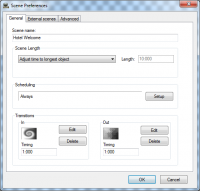
General tab
Scene name
- Name for the scene that will show up in the scene view at the bottom.
Scene length
- The duration of a scene (display time) can be specified in 2 different ways:
- 1. Adjust time to longest object
- This is the default setting, and the one you will probably use the most.
- With this setting, the Scene display time will be calculated so that all the objects on the scene can be displayed with their specified times.
- The scene will end after the last displayed objects end time.
- 2. Fixed time
- With this setting, you select how long the scene will be.
- Any object on the scene that is specified to be displayed after this time will not be displayed at all. The scene will “cut” the display of all objects when the time is up, or of objects end before the scene ends show transparent / black.
Scheduling
- If the Scene is scheduled, the schedule will be displayed here as a text. If you want to change the schedule, press the Setup button.
Transitions
- Small icons represents the in- and out transitions that is applied to this scene, along with transition times and options to edit or delete the transitions.
External scenes tab
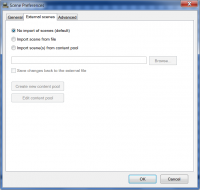
Import scene from file
- Imported scenes will show up just as any other scene in the DISE movie, but the difference is that the actual scene resides in another file.
Save changes back to file
- Any changes you make once the scenes are imported, will be saved back into the files.
Import scene(s) from content pool
- By defining a content pool, scenes can be created dynamically with the files in the pool.
Advanced tab
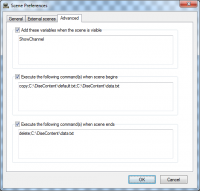
Add these variables when the scene is visible
- List of variables that will be added to Replay when this scene is playing. Variables can be used together with scheduling.
Execute the following commands when the scene starts/stops
- List of commands to execute before the scene starts or stops, can be applications or batch scripts. The playback will wait until all commands are executed.
 Note: Commands will be executed during playback in DISE Replay, not while previewing in DISE Composer.
Note: Commands will be executed during playback in DISE Replay, not while previewing in DISE Composer.
![]() Note: Commands will be executed during playback in DISE Replay, not while previewing in DISE Composer.
Note: Commands will be executed during playback in DISE Replay, not while previewing in DISE Composer.