Overview
A slideshow is a common ingredient in any digital signage presentation. In DISE, the slideshow functionality is provided by the list object. You are not confined to only using images, but can mix in videos, flash or any object in your slideshow.
Step-by-step
- The list object dialog is shown.
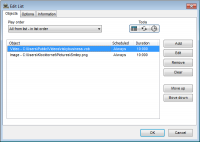
- Click the Add file(s) button.
- Browse to and select the files you want to have in your slideshow.
- Click the Timing
 button.
button.
- In the popup dialog appearing, enter 20 and click Set to all. Now every image in the slideshow will be displayed for 20 seconds.
- Next, determine how you like your slideshow to show by selecting one of the options in the Play order drop-down list.
- Select the Options tab.
- Enter 1 in the Transition time field to create a regular fade, 1 second long, in between the slideshow items.
- Click Ok. You will notice the list object length of time will adjust to fit the items you have added.