This article explains how you use the Remote Control scheduling together with the DISE Keyboard Control application, using this combination you can configure so that you change a schedule when you push a button on the Keyboard.
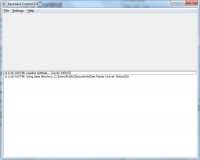
Setup of the Keyboard Control application
- Download and extract the DISE Keyboard Control package.
- Start the Keyboard Control application.
- In the menu select Settings > Setup multicast.
- Enter an address in the multicast range (224.0.0.0 through 239.255.255.255) in Multicast address.
- Port should be 4000.
- Anything you put in Prefix data, is added before each string sent from the Keyboard Control application. This information is used as an identification and to make sure that there is a match on text not sent from the application. Enter KB| to set the identity "KB".
- Click Ok.
- Now select Settings > Setup buttons.
- Add the different keys and what string that they should send out on the network.
- Click Ok.
- Test the keys you entered, there should be some output in the event log window.
- Next is to check that messages reach the player. Open DISE Replay and select Information > Remote control view and verify you are receiving messages.
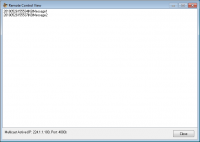
Using Remote Control Scheduling
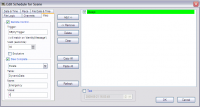
- Trigger is the complete string that the scheduling will be monitoring the Remote Control for. If you have entered KB as the identity of Keyboard Control and the key you want to trigger on sends out the string PlayNow you will need to match the string KB|PlayNow.
 Note: There is a | (pipe) character between the Identity and the string.
Note: There is a | (pipe) character between the Identity and the string.
- If the trigger string is detected in the Remote Control channel this schedule will be active for the time you enter in the Valid box (in seconds).
- If you check the Exclusive option all other Remote Control schedules available will be deactivated once this schedule is activated. Using this option may give strange results when you have several Remote Control schedules so please use this option with care.
- Add the schedule to the schedule list.
- Schedules are not used in the DISE Composer so you have to test them in DISE Replay.
![]() Note: There is a | (pipe) character between the Identity and the string.
Note: There is a | (pipe) character between the Identity and the string.