Overview
DISE Keyboard Control is an application that can listen to two events: if a key were pressed on the keyboard or a button was clicked. Keyboard Control sends out multicast UDP messages (Remote Control) on the network based on the key / button activated. DISE Keyboard Control is based on and installed with the DISE Parser.
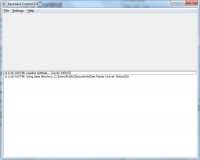
Use DISE Keyboard Control to:
- Trigger different content based on user input.
- Test more advanced systems by simulating messages that will be sent out from other hardware or software.
- Intermediate between another hardware or software that can press a key instead of sending out a multicast message directly.
General Settings
General tab
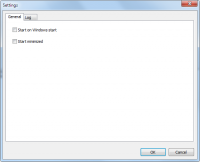
Start on Windows start
- Keyboard Control should start automatically when Windows starts.
Start minimized
- The window should not be shown on startup. This is useful when you only listen to key presses.
Log tab
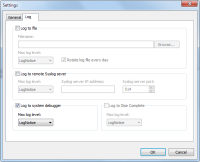
Log to file
- Save log data to a log file
Max log level
- The maximum message level to include in the log
Limit number of lines
- Enter the maximum number of lines to store. If the number of lines is above this value old lines are removed when new are added.
Log to remote Syslog server
- Enable this to send log messages to a syslog compatible log receiver. For example most Linux and Unix systems will be able to receive this data.
Syslog server IP address
- IP address of syslog server.
Syslog server port
- IP port of syslog server. The default value is 514.
Log to system debugger
- Send log messages to the system debugger. You can watch these messages with DebugView.
Log to DISE Complete
- Send log messages to DISE Complete database.
Keyboard settings
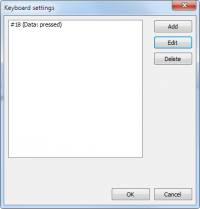
Key list
- List of key listeners and their associated messages.
Add/Edit
- Add/edit a key listener by opening the Edit key dialog.
Remove
- Remove the selected key listener.
Edit key dialog
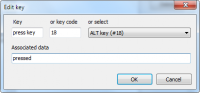
Key
- Focus the press key field and press the key to use.
Key code
- Manually enter the key code.
Select
- Select from a drop-down list of keys made available by Windows.
Associated data
- What network message to send on key presses.
Button settings
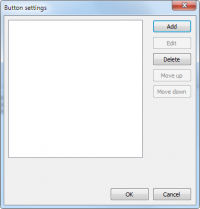
Button list
- List of button listeners and their associated messages.
Add/Edit
- Add/edit a button listener by opening the Edit button dialog.
Remove
- Remove the selected button listener.
Move up/down
- Move the selected button listener up/down in the list (the top button will be rendered to the top left of the main window).
Edit button dialog
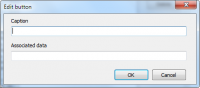 Caption
Caption
- The button's text.
Associated data
- What network message to send on button clicks.
Multicast settings
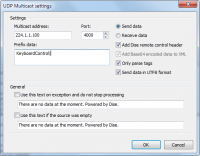
Multicast address & Port
- The multicast IP and Port to broadcast on.
 Note: The multicast IP and port must be the same as in the other applications that Keyboard Control is to send to.
Note: The multicast IP and port must be the same as in the other applications that Keyboard Control is to send to.
Send data
- When in sending mode the modifier will send the input data using multicast udp.
 Note: The Receive data option is not relevant for this application.
Note: The Receive data option is not relevant for this application.
Prefix data
- Will send this data before the input data, can include an header, identity or similar.
Add DISE remote control header
- Will add a DISE remote control header. Ex. "20091123160052|" before the data.
Add Base64 encoded data to XML
- Instead of just adding the received data as text to the XML, we can also get it as Base64 encoded data.
Only parse tags
- Will only send out information enclosed in tags.
Old version
 Read more: DISE Keyboard Control
Read more: DISE Keyboard Control
![]() Note: The multicast IP and port must be the same as in the other applications that Keyboard Control is to send to.
Note: The multicast IP and port must be the same as in the other applications that Keyboard Control is to send to.
![]() Note: The Receive data option is not relevant for this application.
Note: The Receive data option is not relevant for this application.
![]() Read more: DISE Keyboard Control
Read more: DISE Keyboard Control