Overview
The on-screen display (OSD) in DISE Replay gives instant information about the playback.
The OSD is overlayed over the currently playing content.
Toggle OSD
- When Replay is playing, press the F1 key.
- In the top left corner you will see the current FPS (frames per second) of the running material.
- Press F1 again to display a detailed playback report.
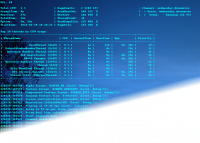
- Press F1 again to hide the OSD.
Change the OSD color
Press F2 to cycle through different OSD colors, to be better visible over the background.
Detailed playback report
The detailed playback report consists of 5 sections:
- Memory, processor and operating system information.
- The status of the channels, movies and scenes in your display scheme is displayed here.
- There are a multitude of threads dealing with different aspects in the playback. Information about the performance of the process threads are shown in a table.
- The DISE system outputs a lot of log information describing what happens in the background. This is useful for troubleshooting purposes. The log level of the playback log is set in the Log tab in the Replay Preferences.
- Information about the performance of the DISE rendering engine is displayed here.