In DISE the image, text, ticker and table objects can receive text from a data connection. The data connection uses text files as a common format.
Because of the usage of text files as a common format it is possible to get a temperature from a thermometer, data from a database or some text from some other source. You just have to export this data in text format to a text-file and then you are able to connect a text or ticker object to the data.
To help with the most often occurring needs we have a set of different applications for creating text files that can be used together with the data connection. For example an application for reading and converting RSS feeds and another for fetching and converting data from the most common databases using SQL.
General tab
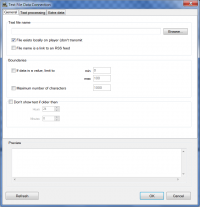
Text file name
- The path to the file that you would like to connect to. During playback, the software will look for this file in the path you specify and in the directories defined. If the text file does not exist and was not found in any of the defined directories then the text in Default data if the file does not exist will be shown instead.
File exists locally on player
- If enabled the selected text file will not be added to the dependencies of the DISE Movie, and thus Bridge will not send out this file. This feature is useful when the text file is created locally on your player, or if the text file is sent out to the player from somewhere else.
File name is a link to an RSS feed
- Lets you specify a URL that will be processed by DISE as if it was an RSS feed, for news and more.
 Note: The RSS processing provided is not guaranteed to work for all types of feeds. If further processing is required, use DISE Parser to download and transform the feed.
Note: The RSS processing provided is not guaranteed to work for all types of feeds. If further processing is required, use DISE Parser to download and transform the feed.
If data is value, limit to
- If the data is a number it will use the numbers specified as limits.
Maximum number of characters
- Limit the text so that it is never more than the specified amount of characters (including whitespace).
Don’t show text if older than
- Check the age of the text file and do not show the text if the text file is older than specified. If the file is older the Default data if the file is too old will be shown instead.
Text processing tab
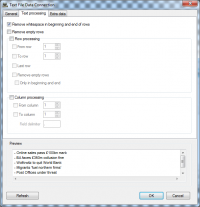
Remove whitespace in beginning and end of rows
- Remove any whitespace (space, tab, line break) in the beginning and end of the rows.
Remove empty rows
- Remove any empty rows from the text.
Row processing
- If enabled you can select a row-span that you would like to use. Or you can select to only show the last row.
Column processing
- It is possible to only show certain columns of the text, based on indices and a delimiter. For example if the data is AA;BB;CC and the delimiter is ; the column 2 to 3 is BB CC.
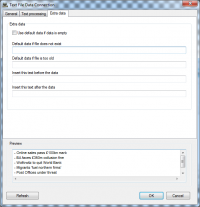
Use default data if data is empty
- If the file exists but is empty and this option is selected then the Default data if the file does not exist will be shown.
Default data if file is too old
- If the file is too old (as specified in the General tab above) this text will be displayed instead.
Insert text before/after the data
- Will insert the specified text in these fields before and after the data.
Refresh button
- Reloads the Preview pane with new updated data.
![]() Note: The RSS processing provided is not guaranteed to work for all types of feeds. If further processing is required, use DISE Parser to download and transform the feed.
Note: The RSS processing provided is not guaranteed to work for all types of feeds. If further processing is required, use DISE Parser to download and transform the feed.