Overview
For showing image files. The Image object supports lots of different image formats and can handle image alpha masks and aspect ratio of images.
 Note: When you drag-and-drop images into the edit area the existence of an alpha channel will be automatically recognized and the Image alpha flag will be set accordingly.
Note: When you drag-and-drop images into the edit area the existence of an alpha channel will be automatically recognized and the Image alpha flag will be set accordingly.
 Read more: Supported file formats
Read more: Supported file formats
Properties
Options tab
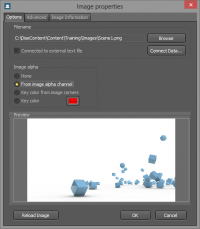
Filename
- The filename of the image to display, this can be a filename on the local hard drive, a filename to a shared folder on a server or a HTTP link to an image on the Internet.
Connect data
- Read the image filename from an external text file.
Connected to external text file
- Allow you to toggle the data connection on/off.
Image alpha
- Specify if or from where the Image Object should fetch the alpha channel to be used with the image. The Image Object supports transparent images in PSD (Photo Shop), TIFF and PNG. Using a key color will not give you as good result as using an alpha channel since only the selected color will be masked, often resulting in "jagged" edges. When Key color is selected, you can click in the image to select the color.
 Read more: Image transparency
Read more: Image transparency
Reload Image
- Reload the image in the “preview window”. Use this function if you for example have changed the page of the image.
Advanced tab
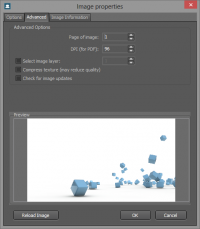
Page of image
- If the image contains multiple pages you can select the page you would like to use.
DPI (for PDF)
- If the selected image is a PDF then you can select the DPI that should be used when rendering the PDF.
Select image layer
- When the image contains multiple layers select the layer that you would like to use. Only the selected layer will be used, and any transparency of this layer will not be shown in the “preview” window.
Compress textures
- If the graphic card supports compressed textures and this flag is enabled the image will be compressed in graphic card memory, this will make it more effective and enable the software to store more images in graphic card memory. If the graphic card does not support compressed textures the image will not be compressed.
 Note: The image is compressed using a lossy format, so the image may lose quality.
Note: The image is compressed using a lossy format, so the image may lose quality.
Check for image updates
- Indicates if the Image Object should reload the image if the image file is updated. This is only necessary if the image is probably going to be updated from some external source or by some external application. For normal updates the Player will make sure that the image is updated correctly.
Image Information tab
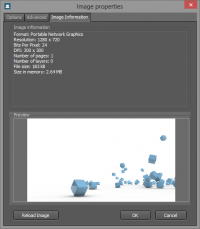
Drag-and-drop
You can drag and drop an image from a file browser to the edit area. You can also hold the Ctrl key to drag and drop an image to another image object to replace the image in the image object. This is useful when working with Presets.
![]() Note: When you drag-and-drop images into the edit area the existence of an alpha channel will be automatically recognized and the Image alpha flag will be set accordingly.
Note: When you drag-and-drop images into the edit area the existence of an alpha channel will be automatically recognized and the Image alpha flag will be set accordingly.
![]() Read more: Supported file formats
Read more: Supported file formats
![]() Read more: Image transparency
Read more: Image transparency
![]() Note: The image is compressed using a lossy format, so the image may lose quality.
Note: The image is compressed using a lossy format, so the image may lose quality.