Edit download location
Location Settings
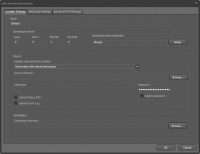
Name
- Name of the download location
Download interval
- The amount of time that will pas between connections to the download location. The time is specified in days, hours, minutes and seconds.
Download active schedules
- Schedule when downloads should be active. This can be used to limit the network activity. To specify an schedule press the Setup button.
Update communication method
- DISE Probe can download/upload files to and from and FTP site or a Shared folder. This setting let you select what type of update will be used for this download location. Selecting this will show additional settings that depend on the selected method.
Source directory
- This lets you specify which networked folder that is used as the download directory.
Username and Password
- If the shared directory is protected then enter the username and password, othervise leave the username blank.
- The username and password for the FTP connection.
FTP Server
- Address of the FTP server.
Port
- Port of the FTP server
Connection type
- Specifies whether to use security. This is provided the server offers security measures. The supported protocols are SSL, TLS and TLS Implicit.
 Read more: Transport Layer Security - wikipedia.org
Read more: Transport Layer Security - wikipedia.org
FTP Directory to scan
- Directory on the FTP server that will be used as source.
Destination
- Folder where files will be stored as a result of a successful update. This is the same folder that DISE Replay will use when playing presentations.
Upload Status Info
- Enable the upload of a status files to the download location. (Only available for shared directory method)
Upload Event log
- Enable the upload of the DISE Probe event log to the download location. (Only available for shared directory method)
Advanced Settings
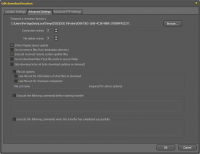
Temporary reception directory
- When probe downloads files it will always store files in a temporary location until all available data has been transferred. This lets you specify where DISE Probe will store that data for this download location.
Connection retries
- The number of retries when a connection attempt fails.
File delete retries
- DISE Probe deletes files and those files can sometimes be locked by other applications. Number of tries to delete the file.
Inform replay about update
- Tell DISE Replay that new updates are available.
Do not remove files from destination directory
- Prevent the update process to delete files from the destination directory, even if the files are deleted at the FTP or shared folder.
Execute received remote system files
- If checked then diseupdate files will be executed.
Use a File List for information of what files to download
- Instead of listing files on the FTP or shared network DISE Probe will try to download a file list with the name specified and then download the files specified in this list.
- The file list's are usually created by DISE Bridge and will have the same name as the Destination or as a certain Player (as defined in DISE Bridge).
- You only have to specify the name of the file list, the extention of .filelist will be added automatically.
Execute the following commands before starting transfer
- List of commands to execute before transfer starts, can be applications or batch scripts. Probe will wait until all commands are executed before starting the transfer.
- It is possible to copy and delete files using macros:
 Copy srcfile to destfile:
Copy srcfile to destfile:
 Delete file:
Delete file:
Execute the following commands when the transfer has completed successfully
- List of commands to execute after the transfer has completed successfully, can be applications or batch scripts. Probe will wait until all commands are executed.
- Same macros for copy and delete as above.
Advanced FTP Settings
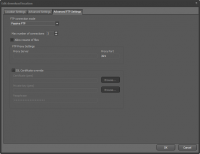
FTP connection mode
- Specifies whether your connection will use Passive or Active FTP.
- When Probe cannot connect even with the correct credentials, you might want to try changing this.
 Read more: Active FTP vs. Passive FTP, a Definitive Explanation - slacksite.com
Read more: Active FTP vs. Passive FTP, a Definitive Explanation - slacksite.com
Max number of connections
- DISE Probe can download multiple files at the same time which may increase the speed of the file transfer especially when small files are used. This setting specifies how many files will be downloaded at the same time.
FTP Proxy Settings
- Proxy server settings.
SSL Certificate override
- If the server offers security, DISE Probe will use it. This option gives you the option to specify a certain security certicate to use, if the server requires it. In this case you will need to enter a certificate file, a private key file, and a pass phrase.
![]() Read more: Transport Layer Security - wikipedia.org
Read more: Transport Layer Security - wikipedia.org
![]() Read more: Active FTP vs. Passive FTP, a Definitive Explanation - slacksite.com
Read more: Active FTP vs. Passive FTP, a Definitive Explanation - slacksite.com