Show a channel with variable
In this example, we have a video object in one channel that will trigger another channel to appear while it is playing.
We begin by creating the DISE Movies in DISE Composer.
- Create a new DISE Movie.
- In the scene view, insert 2 additional scenes.

- Insert a different image in all 3 scenes.
- In the second scene, also insert a video object.
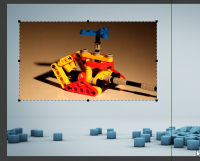
- Select the video object and click the Interactivity tab in the ribbon, then select Advanced events.

- In the bottom of the dialog, under Variables set during playback, click Add.
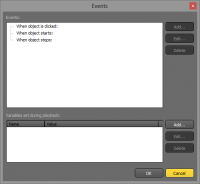
- Enter "Trigger" under Name, and "Text" under Value.
- Click Ok twice.
- Save the DISE Movie as "Trigger.disemovie".
- Create a new DISE Movie that we want to show during the video.
- Insert a Text Object and enter the text "New channel".
- Save the DISE Movie as "Text.disemovie".
We proceed to Bridge to create the destination and channels.
- Create a destination and give it a name.
- In the "Main" channel, put the "Trigger.disemovie".
- Create a new channel and call it "Text".
- Put "Text.disemovie" in the channel "Text".
- Right click the "Text" channel and select Schedule.
- Go to the Variables tab and click the plus button.
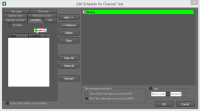
- Under Name type in "Trigger", under Condition select "is set to value" and type in "Text" under Value.
- Click Ok and then Add>>.
- Click Ok and then distribute the destination.