Overview
Screen definitions is a part of the DISE NoBorders technology. The definitions describe the relationship between the DISE Movie and the screen(s) it is going to be displayed on. If you only have one screen, the screen definition is simply the resolution of the DISE Movie / screen, but things get more interesting if the dise movie is going to be displayed over several screens at the same time.
In that case, a screen definition will describe the total resolution of all screens combined as well as the placement of each individual screen on that big canvas.
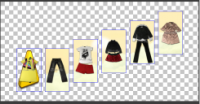

Setting up
To setup screen definitions, select Tools > Default Settings. Under Default resolution and multiscreen setup, click Edit screen setups to bring up the Setup screen definitions dialog.
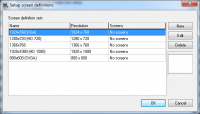
DISE comes with a number of standard resolutions already defined. These are all one-screen definitions.
When you select the different definitions in the list, you will see a small icon at the right in the dialog, illustrating the definition.
Add a new definition by pressing the New button to the right, or edit an existing one by selecting it in the list and press the Edit button.
The Delete button will delete the selected definition.
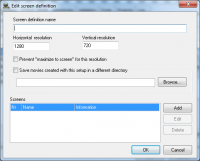
Screen definition name
- Name this screen definition.
Horizontal resolution
Vertical resolution
- Lets you define the resolution DISE Movies will use when using this screen definition.
Prevent "maximize to screen" for this resolution
- If you work with huge resolutions, the "maximize to screen" function can generate huge objects. Use this option to avoid that
Save movies created with this setup in another directory
- Provides a way of organising content according to specific screen size or multiscreen setup.
Screens
- The specific screens in this definition.
Add
- Add a screen to this definition.
Edit
- Edit the selected screen in this definition.
Delete
- Delete the selected screen from this definition.
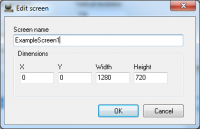
Screen name
- Give a name for this screen.
Dimensions
- Measurements in pixels on the dise movie canvas.
- X
- Y
- Upper left-hand corner of the screen on the disemovie canvas.
- Width
- Height
- Width and height of the screens visible area on the disemovie canvas. This is usually the resolution of the screen.
Example setup
Here, we will create a screen definition which is three screens, horizontally placed.
- Bring up the Setup screen definitions window as specified above.
- Enter 3 Screen Example as name.
- Leave the Resolution fields empty for now, we will return to it later.
- Now, we want the three screens in a row, each having a resolution of 1280x720. In addition, they should be 5 cm apart.
- Click Add to add the first screen.
- Enter ExampleScreen1 as name for this screen.
- Enter 1280 under Width and 720 under Height. We want the screen to start at the top left of the canvas, so we leave the X and Y at 0.
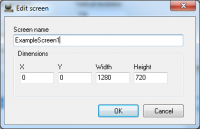
- Click Ok.
- Next screen up next, click Add and enter the the name ExampleScreen2.
- Between this screen and the first we want a 5 cm becel. Let’s say the screens have a PPI of 96. Now we just have to calculate how many pixels 5 cm represent: floor(96 * (5 / 2.54)) = 189.
- This screen will have its X position at 1280 + 189 = 1469 and Y 0. The width and height is the same as the first.
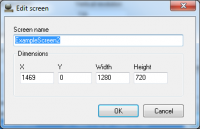
- The third screen, ExampleScreen3, will start at X = 2 * (1280 + 189) = 2938.
- Returning to the Edit screen definition dialog after defining all three screens, we now know what the total resolution will be: Under Horizontal resolution enter 4218 (2938 + 1280) and under Vertical resolution enter 720.
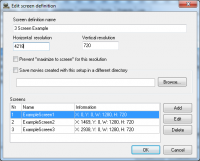
- Click Ok to create the screen definition.
- Now, when selecting New Movie from the file menu, select the 3 Screen Example screen definition and you will be presented with the following:
