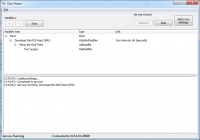
File
- Settings...
- Open the #Settings.
- Import...
- Import a modifier tree.
- Export...
- Export the current modifier tree to a .dpmodifiers file. For instance for copying modifiers between computers.
- Exit
- Exit DISE Parser. Only the normal Parser will be exited, if the service is running it will continue so.
Edit
- Undo
- Undo the last action.
Help
- About
- Displays copyright info about DISE Parser and third party software used.
Settings
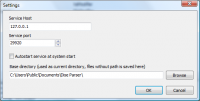
General
Service host
- The host or IP of where the service is running. Remember that you can not use the UI to change the settings on a service that are not running on the same PC as the DISE Parser application.
Service port
- Port used for communication with the service
Autostart service
- Check if you want the service to autostart when Windows starts.
Base directory
- The directory that will be used for all files specified in the DISE Parser that do not have an exact path.
- The default will be:
- C:\Documents and Settings\All Users\Documents\DISE Parser
- C:\Users\Public\Documents\DISE Parser
- This is where the sample files will be installed by default.
- The settings file of DISE Parser will be stored in the following directory:
- C:\Documents and Settings\All Users\Application Data\DISE\DISE Parser
- C:\ProgramData\DISE\DISE Parser
Log
Log to file
- Save log data to a log file
Max log level
- The maximum message level to include in the log
Limit number of lines
- Enter the maximum number of lines to store. If the number of lines is above this value old lines are removed when new are added.
Log to remote Syslog server
- Enable this to send log messages to a syslog compatible log receiver. For example most Linux and Unix systems will be able to receive this data.
Syslog server IP address
- IP address of syslog server.
Syslog server port
- IP port of syslog server. The default value is 514.
Log to system debugger
- Send log messages to the system debugger. You can watch these messages with DebugView.
Log to DISE Complete
- Send log messages to DISE Complete database.
Toolbar
+/- button
- Add or remove modifiers from the #Modifier tree.
Test/Stop test
- Initiate test processing the modifiers. Clicking Stop test during test will cancel.
Install/Remove
- Install DISE Parser as a Windows service. The benefits are that the service is not run in a specific account and that it can be autostarted and maintained easier.
Start/Stop
- Initiate service processing. There is a few seconds pause before the processing is begun. Clicking Stop during service run will cancel.
Apply new settings
- If you do changes to the DISE Parser settings, you need to click here to get it to accept the new settings.
Modifier tree
The modifiers form a tree. You can drag and drop the modifiers around the tree. To edit the properties of a Modifier, just double-click on it. Right click on a Modifier to get a menu of options:
Settings...
- Open the modifier-specific settings.
Set run interval...
- Specify down to millisecond level, the periodicity of this (root) modifier.
Rename...
- Create a recognizable name for this modifier, for example: "Download company newsfeed".
Duplicate
- Duplicate this modifier.
Edit schedule
- Lets you specify scheduling by which this modifier will run.
Show input
- Show the most recent textual input that was passed from the parent modifier to this modifier.
- When the checkbox Automatically update Modifier output is checked, you can see what is passed into this modifier in real-time.
Show output
- Show the most recent textual output that was passed from this modifier to its child modifier(s).
- When the checkbox Automatically update Modifier output is checked, you can see what is passed from this modifier in real-time.
Root modifier
The most bottom modifier is referred as the Root modifier". Each Root modifier can have its own run interval which means it will run periodically after some time. By default this is every 60 seconds. Some modifiers (file read, TCP/UDP Receive, Q-Matic) will, when used as a root modifier, not continue processing if no data was received. This allows you to specify a low run interval value and then get very fast response when data is received.
Event log
In this field messages from the modifiers will be output. It is possible to write a custom log string to this field from a script modifier.