Overview
Instead of traditional FTP servers or network shares, cloud services are a good way of sharing data over several PCs. Some examples are Google Drive, Dropbox, SkyDrive and SugarSync.
This kind of storage is perfectly valid for use with DISE, but there are some things that should be considered.
Setup
Manager
- Use your sync management software or Windows Explorer to create a new sync folder.
- In Bridge, set the destination folder to point to the sync folder.
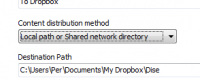
When Bridge has distributed new or updated content to the synchronized folder, the sync background process will upload it to the cloud.
Player
- Use your sync management software to setup sync and verify that new and updated files appear in the local sync folder.
- You will need to copy the files from the local sync folder to a playback folder using Probe.
- Otherwise, the synchronizing process cannot update the files while Replay is playing.
 Important: The playback folder must not be a subfolder of the synced folder.
Important: The playback folder must not be a subfolder of the synced folder.
- Create a new download location in Probe (Settings > Preferences > Download locations tab > Add)
- In the Source directory, browse to the local sync folder.
- In the Destination directory, browse to a playback folder, such as "C:\DISEContent\Destinations\Default".
- Click Ok and then Start the download procedure.
![]() Important: The playback folder must not be a subfolder of the synced folder.
Important: The playback folder must not be a subfolder of the synced folder.