Preferences
Download Locations tab
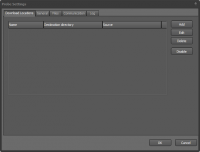
Manage the Download locations.
Add button
- Add a new download location.
Edit button
- Edit the selected download location.
Delete button
- Delete the selected download location.
Disable/Enable button
- Disables or Enable the download location.
General tab
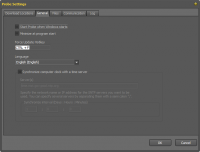
Start Probe when Windows starts
- If checked then DISE Probe will be launched when Windows starts.
Minimize at program start
- Select if you want Probe to start minimized.
Force Update Hotkey
- This setting lets you specify a hotkey that will bypass the normal delay between connections and will update your content immediately. To specify a hot key, position yourself in the edit box and press a key or key combination that will be used. This feature is primarily used when you want to force an update of content while at the same time running a full screen presentation so that the DISE Probe is not visible.
Language
- Select the language you want to use for the Probe user interface.
Synchronize computer clock to a time server
 Read more: System date from time server
Read more: System date from time server
Files tab
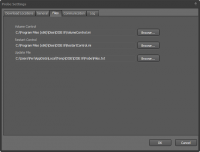
Volume Control
- Specifies where the volume control file is (Option)
Restart Control
- Here you can change the path to the Files.txt update file. This option is for backwards compatibility and should not have to be changed.
Update File
- Specify settings file for restart control
Communication tab
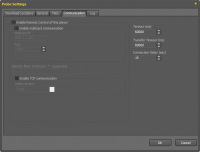
Remote Control Channel
- Specify the details that should be used for Remote Control communication.
Log tab
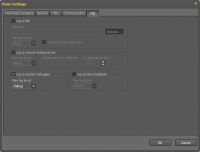
Log to file
- Save log data to a log file
Max log level
- The maximum message level to include in the log
Limit number of lines
- Enter the maximum number of lines to store. If the number of lines is above this value old lines are removed when new are added.
Log to remote Syslog server
- Enable this to send log messages to a syslog compatible log receiver. For example most Linux and Unix systems will be able to receive this data.
Syslog server IP address
- IP address of syslog server.
Syslog server port
- IP port of syslog server. The default value is 514.
Log to system debugger
- Send log messages to the system debugger. You can watch these messages with DebugView.
Log to DISE Complete
- Send log messages to DISE Complete database.
![]() Read more: System date from time server
Read more: System date from time server