Overview
There are different shapes that can be used to compose your scene, you can either add a Rectangle, Circle, Rounded rectangle or Star directly to your presentation or modify any of these in the Edit shape dialog. From this dialog you can also access Line, Curve, Bézier Curve, Arc, Pie, Triangle, and Polygon shapes.
Properties
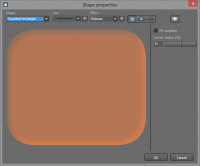
Shape
- The kind of shape you would like to insert, from Line to Rounded Rectangle.
Line
- The width and type of the Outline. It is possible to edit the type by clicking on the edit button. Read more about editing lines here #Line Setup.
Effect
- The effect to apply to the shape. There are a couple of predefined effects and it is possible to edit each effect by clicking on the edit button. Read more about editing effects here #Effect setup.
Fill / Fill & Outline / Outline
- Select if the object should be filled, filled with an outline or if just the outline should be drawn.
Outline Color
- If you enable the outline you can specify the color of the outline.
Aspect
- If enabled the shape will always have the same width and height.
Line options
Alignment
- Specify the alignment of the line in the object. There are a number of fixed alignments as well as a Free one.
Circle options
Fill complete
- If enabled, the circle will fill the object all the way out to the border. Beware that this setting might “cut” a bit of some of the blur/outline effects.
Rectangle options
Fill complete
- If enabled, the circle will fill the object all the way out to the border. Beware that this setting might “cut” a bit of some of the blur/outline effects.
Polygon options
Number of points
- The number of points used to build the polygon.
Angle
- The angle of the polygon.
Star options
Number of points
- The number of points used to build the star.
Apex radius
- The radius of the apex.
Angle
- The angle of the star.
Rounded Rectangle options
Fill complete
- If enabled, the circle will fill the object all the way out to the border. Beware that this setting might “cut” a bit of some of the blur/outline effects.
Corner radius
- The radius of the rounded rectangle corner.
Line Setup
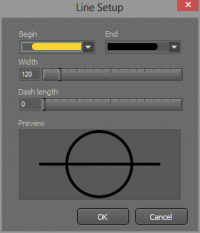
Begin
- Select the design of the beginning of the line.
End
- Select the design of the end of the line.
Width
- The width of the line, in pixels.
Dash length
- If zero, then the line will be a whole continuous line. If more than zero then the line will be broken up in smaller “dashes”.
Shape effect
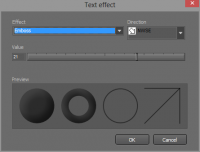
 Note: When you have selected Fill complete in the Shape properties, the effect may not be visible.
Note: When you have selected Fill complete in the Shape properties, the effect may not be visible.
Effect
- The type of effect you would like to configure.
Direction
- Depending on what effect you have selected you will be presented with the supported directions for that effect.
Pattern / Stripes
- Some of the effects support the selection of patterns or stripes.
Value
- Specify how much the effect will be applied to the object.
![]() Note: When you have selected Fill complete in the Shape properties, the effect may not be visible.
Note: When you have selected Fill complete in the Shape properties, the effect may not be visible.