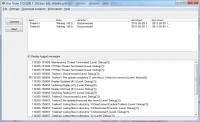
File
- Exit
- Stops all downloads and quits the program.
Settings
- Preferences
- Opens the DISE Probe Preferences. If Probe is already downloading, you will have to press the Stop button in order to get into the dialog.
Download location
- Connect
- Forces the selected download site to start check and download any new content from the FTP or the Network share.
Information
- Remote Control View
- Opens the Remote Control View.
Help
- Send system info to DISE support
- Allows you to directly send a request to the DISE support team, along with system specifications.
- About DISE Probe
- Displays the application version.
Download locations list
Here you see all your sites, FTP or Networked, and what the current status is and what the last action was. You can also see the times for the Last and Next contact.
Control buttons
Connect
- Forces the selected download site to start check and download any new content from the FTP or the Network share.
Stop/Start
- Start or stop the automatic operation of the DISE Probe application.
Event log
The events that occur during downloading and updating is displayed here. The log verbosity can be setup in the DISE Probe Preferences.