Overview
In order to do safe content sharing between two or more managers, a content repository is required.
A repository is an accessible folder under version control. Managers check in and check out files to the repository.
 Note: A content repository is used during content design (while a file server is used for distributing to and storing the latest version of the content.)
Note: A content repository is used during content design (while a file server is used for distributing to and storing the latest version of the content.)
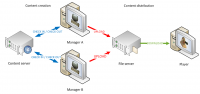
Subversion
DISE supports content sharing via Apache Subversion. It does not have to be on Microsoft Windows.
 Read more: Version Control with Subversion - O'Reilly Media
Read more: Version Control with Subversion - O'Reilly Media
Shared folder
We can create the repository in a regular shared folder on the network. This requires that all players have access to the shared folder. In this example I will use TortoiseSVN.
- Install TortoiseSVN if you don't have it already.
- Create a new folder in the file share.
- In the folder, right click and select TortoiseSVN > Create repository here.
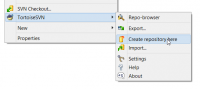
- Copy the URL to the repository shown in the dialog. It should start with "file://"
- This URL, along with the user name and password to connect to the shared folder, is what you need to setup content sharing.
VisualSVN Server
Alternatively, we can use a dedicated Windows service for SVN repositories.
- Download and start the installation of VisualSVN Server for Windows.
- When asked what authentication method to use, select Use Subversion authentication
- Uncheck the box for Use secure connection (https://)
- When the installation is complete, start the VisualSVN Server Manager.
- We want to create a repository. Right click Repositories and select Create New Repository.
- Enter a name for the repository and click Ok.
- Right click the newly created repository and select Properties.
- We want to use a special user to access the repository - click Add under the Users, and then select Create User.
- Enter the name and password to use and click Ok.
- You want to set the access rights to this user to Read/Write.
- Click Ok to set the user rights.
- Next, right-click the repository and select Copy URL to clipboard.
- This URL, along with the user name and password specified, is what you need to setup content sharing.
![]() Note: A content repository is used during content design (while a file server is used for distributing to and storing the latest version of the content.)
Note: A content repository is used during content design (while a file server is used for distributing to and storing the latest version of the content.)
![]() Read more: Version Control with Subversion - O'Reilly Media
Read more: Version Control with Subversion - O'Reilly Media