Database dialog
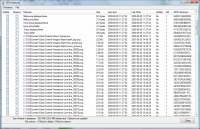
For each Destination in DISE Bridge there is a corresponding content database. The reason of having the database is to keep track of individual files that are required by the player to play a certain DISE Movie as indicated by the dependencies.
When a new DISE Movie is added to the Display Scheme of a Destination their dependencies are checked against the database. And when a Display Scheme has been successfully sent to the Destination, all of the files are added to the database. In the database dialog you can view the information for each file that has been used for this Destination as well as to specify that certain files should be re-sent or deleted from the Destination.
Delete
- If enabled the file will be deleted from the Destination, after the file is deleted it will be removed from the database as well. The file will be deleted the next time you do a send operation for this Destination. If a file that has this option enabled and the file are still referenced by a DISE Movie the action will be the same as the Resend option.
Resend
- If enabled the file will be sent again to the Destination, this can be used if you suspect that there are some problem with this file or that it does not exist of certain Destination.
Filename
- The file name of the file, as referenced by the content.
Size
- The size of this file, stored when this file was last sent. This value is used to compare your current local file to figure out if the file has been updated or not.
Last Sent
- The date and time when this file was last sent to the Destination.
Last Write
- The date and time when this file was last changed. This value is used to compare your current local file to figure out if the file has been updated or not.
Updated
- Displays if this file is set to be sent to the Destination, also displays if the file is blacklisted.
Ref
- Displays the number of times that this file is referenced on this Destination. (If Ref is 0 then the file is not used anywhere in this Destination anymore).
MD5 Checksum
- The MD5 checksum of the file, stored when the file was last sent. This checksum can be used to uniquely identify an individual file.
Database > Edit Blacklist
 Read more: #Blacklist dialog
Read more: #Blacklist dialog
Database > Clear
- Clear the database of all file information. Use this option if you would like to make a complete resend of all the files used in this Destination.
File > Toggle...
- Toggle the Resend and Delete options for all selected files.
File > Refresh update status on all files
- If the database has set a file to be updated and the file has most likely not been changed you can force a compare of the stored MD5 checksum and the MD5 checksum of the local file. If this compare result in a match your local file is the same file as the one already sent out and the file will no longer be set to be updated.
File > Apply changes without sending
- Update the Size, Last Sent, Last Write and MD5 Checksum values of the selected files. This will not send the actual file to the Destination, but it will mark the file as having been sent. If you have set the delete option this file will be deleted from the database (but not from the Destination). This option should be used with caution.
 Note: When a file is set to be resent and the file does not exist as specified you will not be able to send this Destination until this file has been restored.
Note: When a file is set to be resent and the file does not exist as specified you will not be able to send this Destination until this file has been restored.
Blacklist dialog
It is possible to set up a blacklist to be used when adding new files. If a filename (including path) matches a rule in the blacklist it will not be added to the database, and thus never be sent to the Destination.
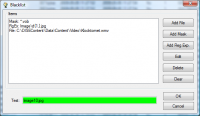
Add Mask
- Select a file.
Add Mask
- Add a new mask.
Add Reg.Exp.
- Add a new regular expression.
Edit
- Edit the selected item.
Delete
- Delete the selected item.
Clear
- Remove all the items.
Test
- Here you can write a file name with or without path to see if there is a match with any of the rules, the background will be green if the text matches and red if no match is found. (Green means that the file matching the rule will never be sent).
A normal Mask can contain normal wild cards, such as ‘*’ and ‘?’, where ‘*’ can be one or more characters and ‘?’ any single character.
With a regular expression you can match more advanced filenames and paths.
 Read more: Regular expressions
Read more: Regular expressions
 Note: A file that matches the blacklist rules will be visible in the database window, but will be marked as blacklisted.
Note: A file that matches the blacklist rules will be visible in the database window, but will be marked as blacklisted.
![]() Read more: #Blacklist dialog
Read more: #Blacklist dialog
![]() Note: When a file is set to be resent and the file does not exist as specified you will not be able to send this Destination until this file has been restored.
Note: When a file is set to be resent and the file does not exist as specified you will not be able to send this Destination until this file has been restored.
![]() Read more: Regular expressions
Read more: Regular expressions
![]() Note: A file that matches the blacklist rules will be visible in the database window, but will be marked as blacklisted.
Note: A file that matches the blacklist rules will be visible in the database window, but will be marked as blacklisted.